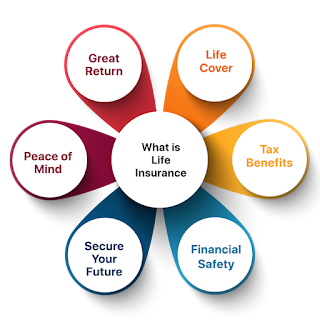Advertisement
How To Select And Buy the Best Desktop Computer or Laptops
In this 4-Step Beginner’s Computer Guide you will find out what type of Computer you should get, by answering just a few important questions:
- Type: Do you want a Desktop PC or a Laptop?
- Purpose: What will you be using your brand new PC for?
- Budget: How much are you willing to spend?
- Assemble! Order a Pre-Built PC or build it yourself?
Monitor / Display
Any basic LCD monitor should work fine. Since you will largely be using this monitor for work and not gaming or media consumption, go for an ideal 24-inch to 27-inch monitor size and do not focus on elements like refresh rate. If you’re really in a pinch, you can maybe also try getting used or second-hand monitor for much cheaper. Also, look out for monitors which offer functions like a reading mode or multitasking features.
Does it come with a monitor? If so, what kind? If not, can you save money by doing a deal? The same can apply to other peripherals such as a printer or scanner.
CPU {Central processing unit}
Processor :
A processor is the part of a computer that processes information.Your main processor is usually called the CPU, but sometimes may be called the “core” or “central processing unit”.
The faster your processor is, the faster it will perform its work and allow you to run more programs at once. processors are made by Intel and AMD.
Graphics Card / Video Card:
This is a video card made by one or more companies that render a graphical display in real time on your monitor.
Hard Drive / Storage space :
Don't underestimate how much you'll need! Ensure you have enough room on your hard drive for all your current programs and files, as well as the fast-growing collection of videos and music that most people now tend to accumulate. Look for a 1TB HD as a starting point, but double that if you can. Hard drives can be up to 3–4TB. Desktop tower models make it easy to add a relatively inexpensive extra internal hard drive down the line, or perhaps a super-speedy solid-state drive (SSD) for extra performance.Hard Drive is the main storage of your computer. Hard drives come in sizes ranging from 30gb to 450gb for most machines today.
IDE or SATA are the two types of hard drive that are used on home computers today. The number of programs you can install on one hard drive is limited by how much space you have on it.
RAM: {random access memory}
RAM is the main memory of the system. RAM is generally sold in 1gb or 2gb or sometimes 4gb packages.
Your operating system requires a minimum amount of RAM, generally 512mb.
If you’re using a 32-bit operating system, you really need at least 1Gb of RAM to run your applications and software adequately.
Motherboard:
The motherboard is where all the parts of your computer get connected together and get all their power from. Your motherboard should be compatible with your CPU.Generally, this means that your motherboard must have a PCI slot to accept an expansion card such as a video card, network adapter or sound card.
The motherboard comes with the CPU and generally the RAM and hard drive (or hard drives).
Operating System
- Windows
- Mac
- Linux
Wi-Fi and Bluetooth suport
If you’re shopping for a laptop, chances are it’ll have integrated wireless networking features. This means you can log on to the internet at broadband speeds when in range of a Wi-Fi network, be it at home, work, school, or one of many thousand “hotspots” around the world, including cafés, hotels, airport lounges, and so on. The latest laptops have 802.11ax (Wi-Fi 6) technology — which offers a 30% to 60% speed boost over the older 802.11ac (Wi-Fi 5) technology and is a safer bet if you want to prepare for future devices.Bluetooth is another common wireless feature that most laptops (and some desktops) have, which can make phone syncing easier (read: cable-free) and even add support for headsets and headphones, allowing you to roam freely while on a voice call or listening to music. Any desktop you choose should also offer Wi-Fi 5 or 6 wireless networking capability (offered via a built-in or optional attachment), or come with an integrated Ethernet port, which enables connection to the internet via an Ethernet cable.
Choose the system that’s right for you
Technology is always advancing, so make sure to check back frequently for the latest updates on pre-built desktop PCs. As you can see, there are a variety of flavors when it comes to these systems, so if you need a little push in determining what kind of system you need, you can start by browsing three main categories: gaming desktops, business desktops, and student desktops.Advertisement
![What is Insurance | Insurance Meaning and Types | Why insurance is important [2021]](https://blogger.googleusercontent.com/img/b/R29vZ2xl/AVvXsEg4o720bpBs1yJH_HoO0NQSuc1WBVkaG1ttedsfJoDGJSm6DbDzsn4aWR25b6KthW3OcO-1JC3NTSbcmV6Aa6VBQrbIrJbIfZmR7nxqa4DsjLXv6eYUxd0CxWd2kPDjd6YeRA9JLbzlvSE/w320-h320-p-k-no-nu/What+is+Insurance++Insurance+Meaning+and+Types++Why+insurance+is+important+%255B2021%255D.jpg)
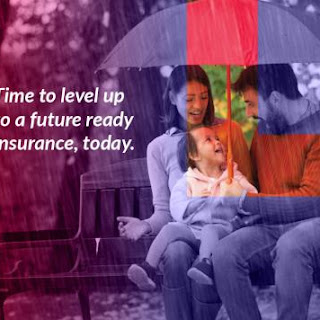
![[ Hindi] Car Loan - Compare Best Interest Rate Online](https://blogger.googleusercontent.com/img/b/R29vZ2xl/AVvXsEj37scwMuKhNz81RBSSdEqwVHA1X2X3jGSVRhTTuVaXqhulqVwM5K22Yl9MCTT5mOUdirlBAMXim-idCbQ9gA_F8yIKJpuP40EPX2_c4EyTpy4tCOhoJxsYZbQe1BtXuwiaB-DLWVQSsBIH/w320-h320-p-k-no-nu/car+images.png)